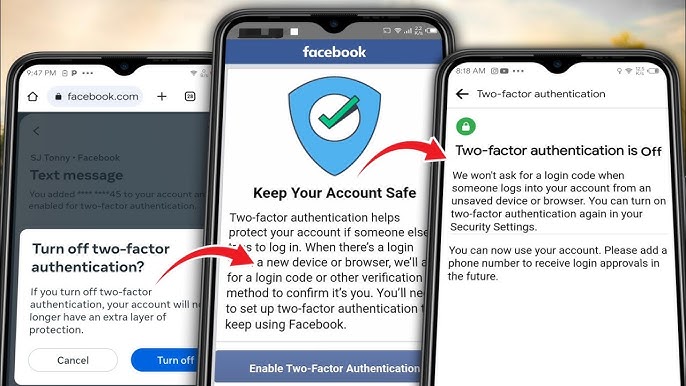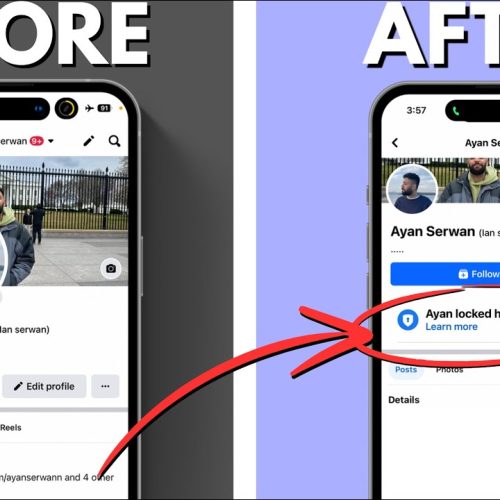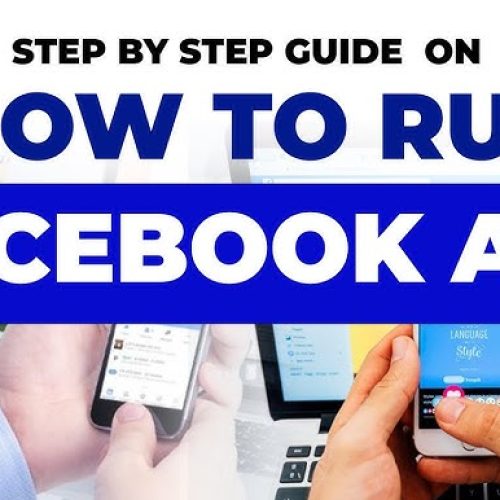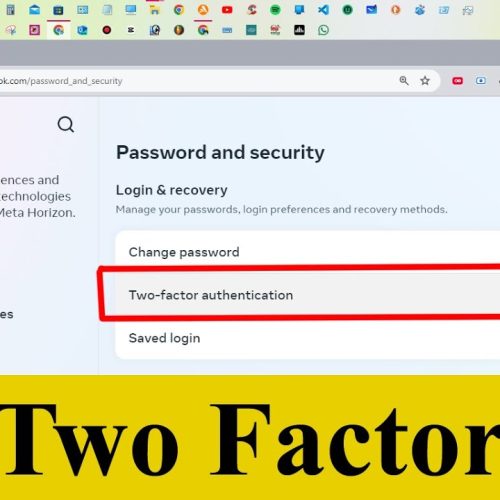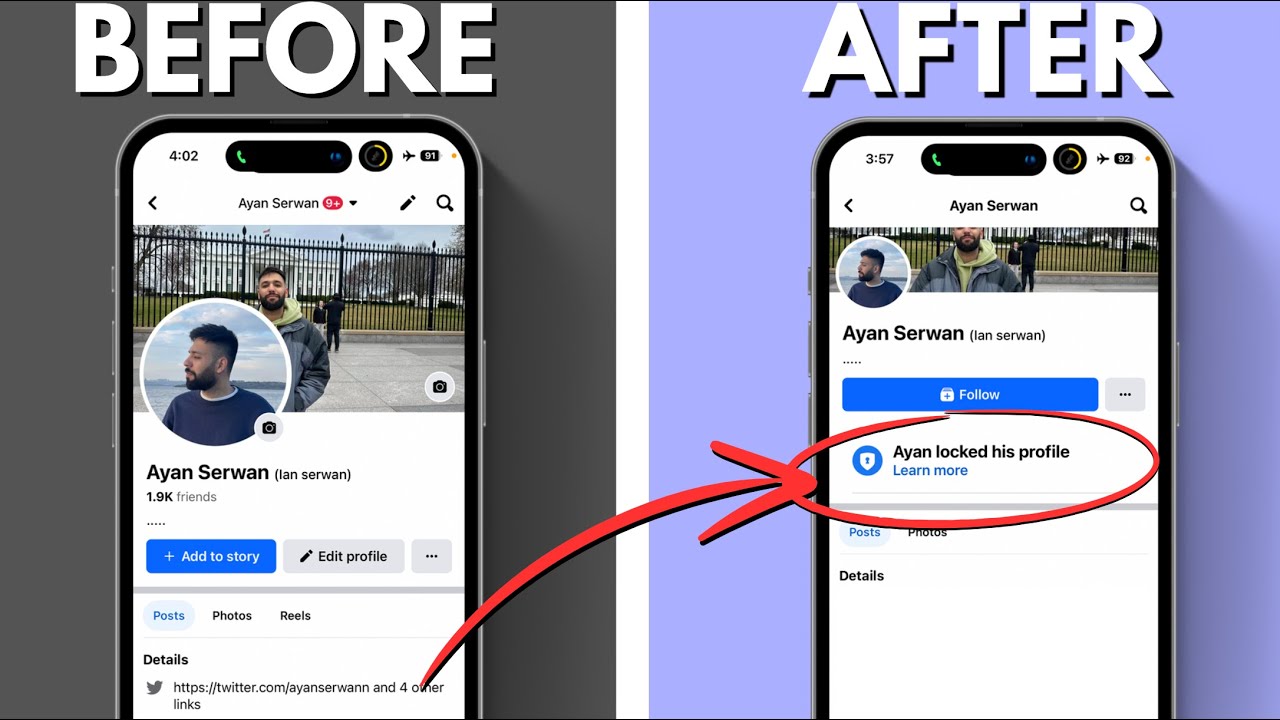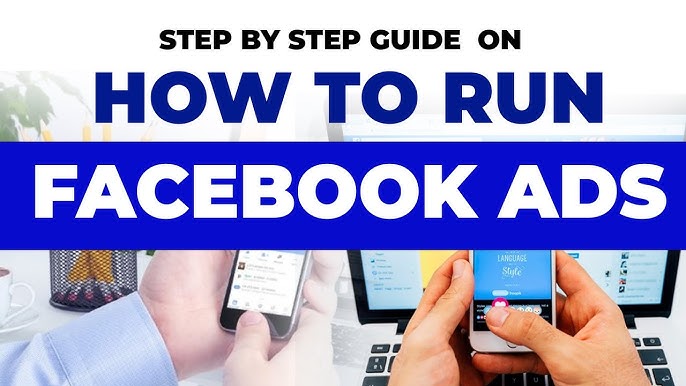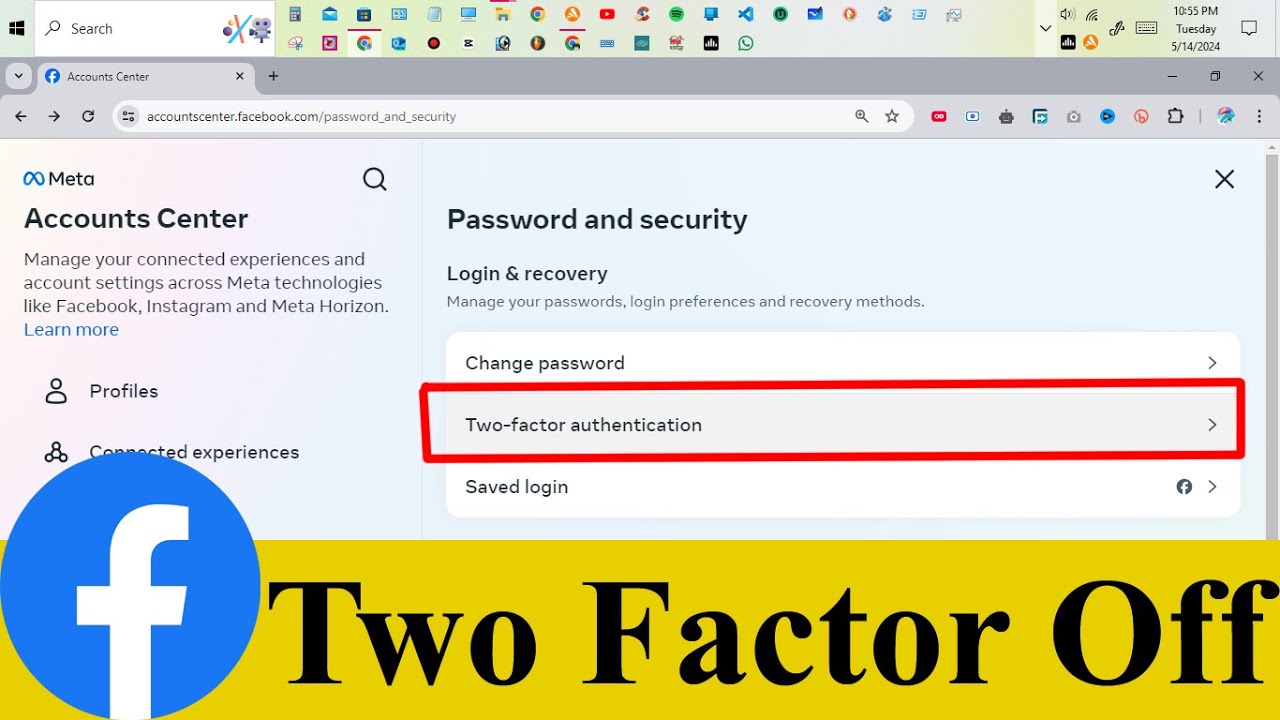In a digital world where cyber threats are becoming more common, protecting your online identity is more important than ever. One of the most effective ways to secure your Facebook account is by enabling Two-Step Verification (also known as Two-Factor Authentication or 2FA).
This security feature adds an extra layer of protection to your Facebook account by requiring a second step of verification—typically a code sent to your phone—alongside your regular password.
What Is Two-Step Verification?
Two-Step Verification ensures that only you can access your Facebook account, even if someone knows your password. Once enabled, you’ll be asked to enter a special login code or confirm your login attempt every time someone tries to access Facebook from an unrecognized device or browser.
Why Enable Two-Step Verification?
Here are a few reasons why you should turn it on:
🛡️ Extra Security
Passwords can be hacked—but having an extra code adds a powerful barrier.📱 Real-Time Alerts
Get notifications if someone attempts to access your account from an unknown location.🔒 Peace of Mind
Know your data, messages, and business pages are safer.
How to Enable Two-Step Verification on Facebook (Step-by-Step)
Follow these simple steps to turn on this feature:
🔹 Step 1: Open Facebook Settings
Log in to your Facebook account.
Click the downward arrow in the top-right corner.
Go to Settings & Privacy > Settings.
🔹 Step 2: Go to Security and Login
From the left menu, click Security and Login.
🔹 Step 3: Set Up Two-Factor Authentication
Scroll down to Two-Factor Authentication.
Click Edit next to “Use two-factor authentication”.
🔹 Step 4: Choose Your Security Method
You’ll be asked to select a security method:
Text Message (SMS) – Get login codes via text.
Authentication App – Use apps like Google Authenticator or Duo Mobile for added security.
Security Key – Physical key for high-level protection.
🔹 Step 5: Follow the Prompts
Enter your phone number or set up your chosen method.
Confirm the code sent to your phone or app.
Click Enable to activate.
And you’re done! 🎉
Pro Tips:
Make sure your phone number is up to date.
Store backup codes in a safe place in case you lose your phone.
Consider setting up multiple verification methods for flexibility.
Final Thoughts
Enabling Two-Step Verification is a simple yet powerful way to protect your Facebook account—especially if you use it for business or handle sensitive information. Take a few minutes today to secure your digital space.
🔐 Stay protected. Stay connected.