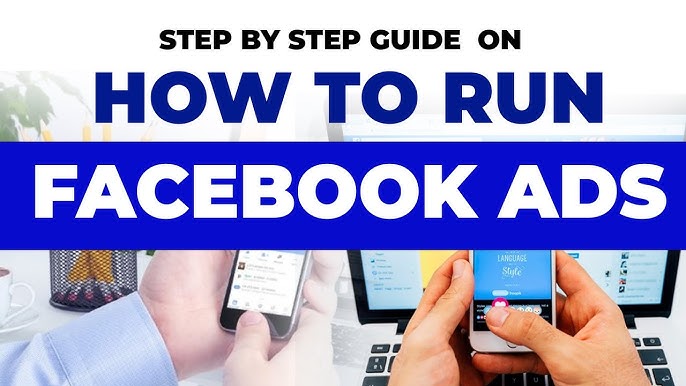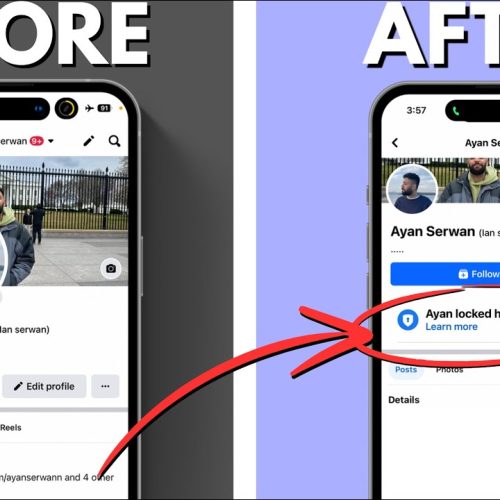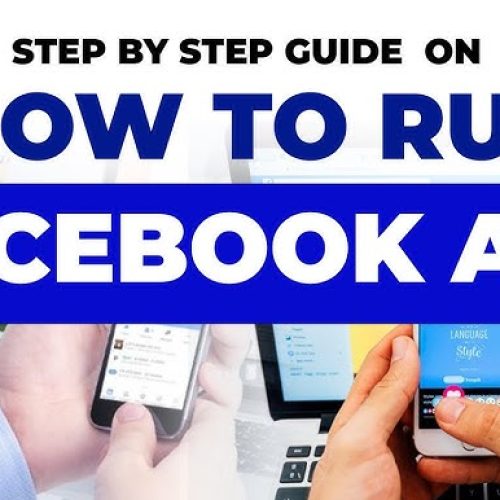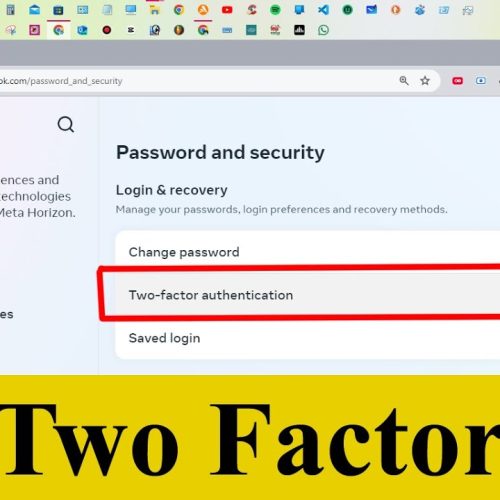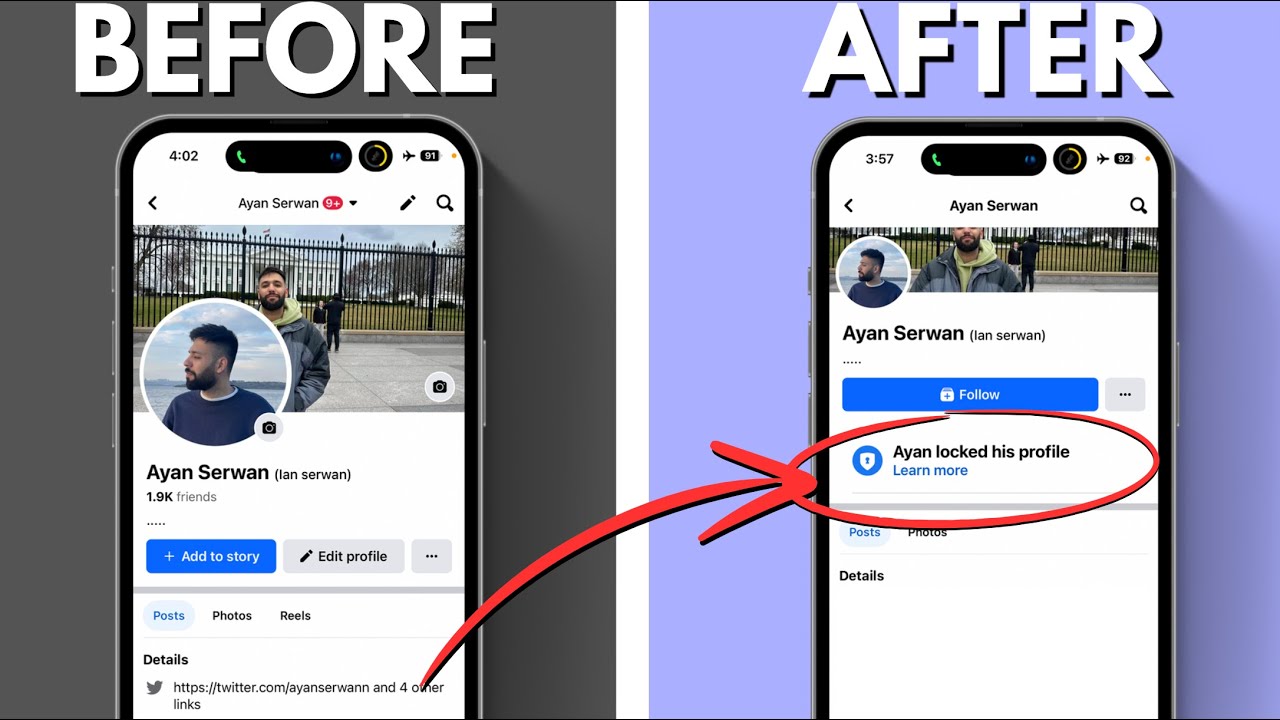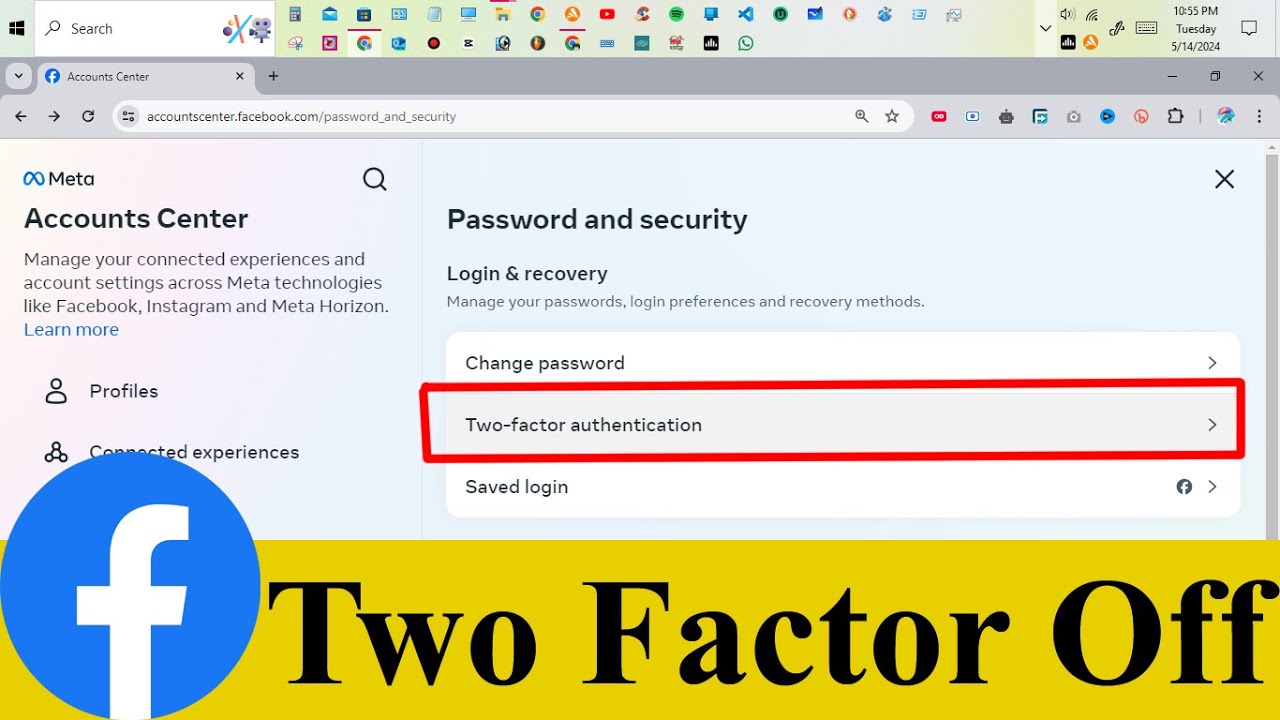With over 2 billion active users, Facebook is one of the most powerful platforms to advertise your products, services, or brand. Whether you’re a local business, e-commerce store, or freelancer, Facebook Ads can help you reach your target audience effectively and affordably.
In this blog, we’ll guide you through how to run ads on Facebook — from setting up your ad account to launching your first campaign.
🧩 Step 1: Set Up Your Facebook Business Manager
Before creating ads, you need access to Meta Business Suite (formerly Facebook Business Manager).
Steps:
Go to business.facebook.com
Click “Create Account”
Enter your business name, email, and Facebook page
Complete your business profile setup
💳 Step 2: Add a Payment Method
To run ads, you’ll need to add a valid payment method.
How to do it:
In Business Manager, go to Settings > Payments
Click “Add Payment Method”
Enter your card or PayPal details
Save your payment info
🎯 Step 3: Go to Facebook Ads Manager
Head over to Ads Manager — this is where all the ad creation happens.
Click “Create” to begin setting up your ad.
🚀 Step 4: Choose Your Campaign Objective
Facebook offers different advertising goals. Choose one based on what you want to achieve:
Awareness (Brand Awareness, Reach)
Consideration (Traffic, Engagement, Video Views, Lead Generation)
Conversion (Sales, Website Conversions, Catalog Sales)
🔍 Tip: If you want to drive traffic to your website, select Traffic. If you want more sales, go with Conversions.
👥 Step 5: Define Your Audience
This is where you tell Facebook who should see your ad.
You can target based on:
Location
Age
Gender
Interests (like fitness, fashion, tech, etc.)
Behaviors and more
🎯 Pro Tip: Use Custom Audiences to retarget people who’ve visited your website or interacted with your page.
📱 Step 6: Select Ad Placements
You can either choose Automatic Placements (recommended by Facebook) or Manual Placements to show your ads in specific places like:
Facebook Feed
Instagram Feed
Stories
Messenger
Audience Network
💰 Step 7: Set Your Budget & Schedule
Choose how much you want to spend:
Daily Budget: Facebook spends up to this amount each day
Lifetime Budget: Facebook spreads your spend over a selected period
Then choose your start and end dates.
🖼️ Step 8: Create Your Ad
Now it’s time to design your ad.
Choose your format:
Single Image or Video
Carousel (multiple images or videos)
Collection (for mobile shopping)
Upload your media, write engaging ad copy, and add a CTA (Call-to-Action) like “Shop Now,” “Learn More,” or “Sign Up.”
Preview your ad to make sure it looks great on all devices.
✅ Step 9: Publish Your Ad
Once everything looks good, click “Publish”. Facebook will review your ad (usually within 24 hours), and once approved, it will start running!
You can monitor your ad performance through the Ads Manager dashboard — track metrics like reach, clicks, conversions, and cost.
📊 Step 10: Analyze and Optimize
Running ads isn’t a one-time job. Keep an eye on:
Click-Through Rate (CTR)
Cost per Result
Conversion Rate
If your ad isn’t performing well, try adjusting:
Your audience
Ad creatives (image, copy)
Budget or placements