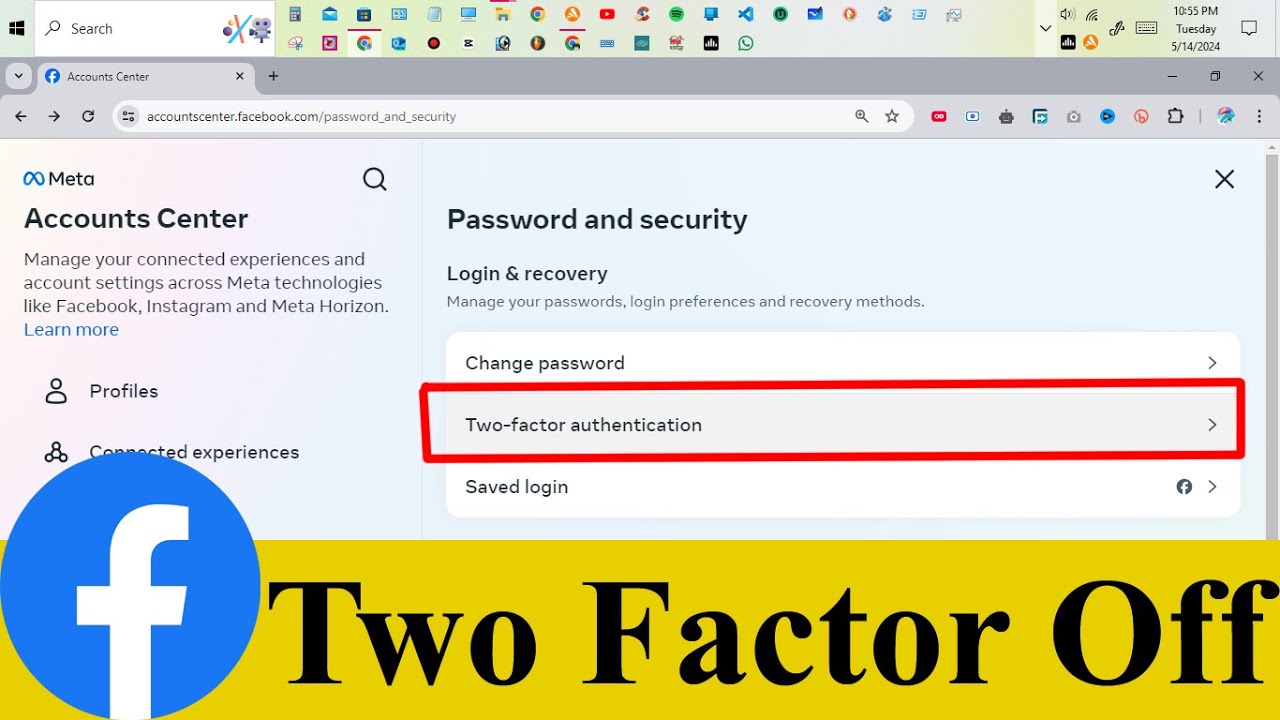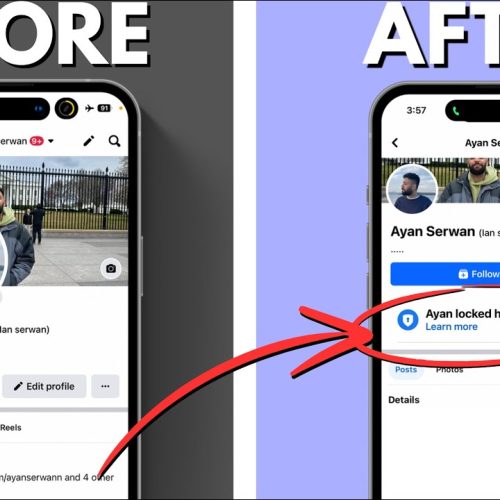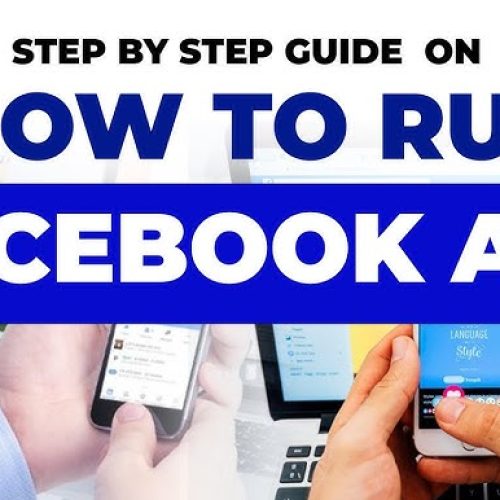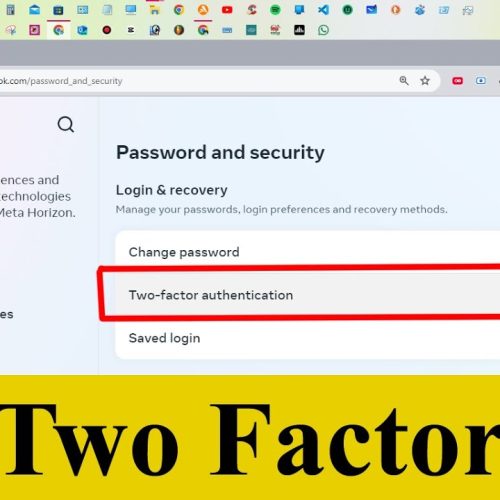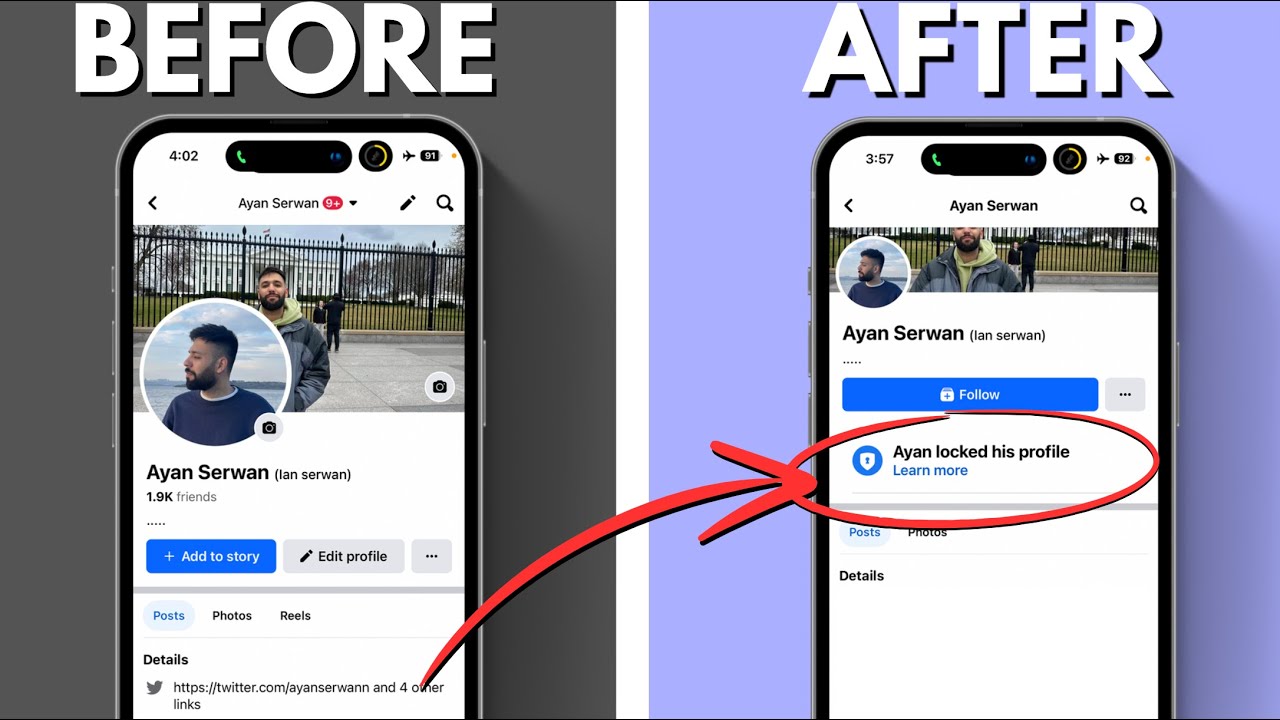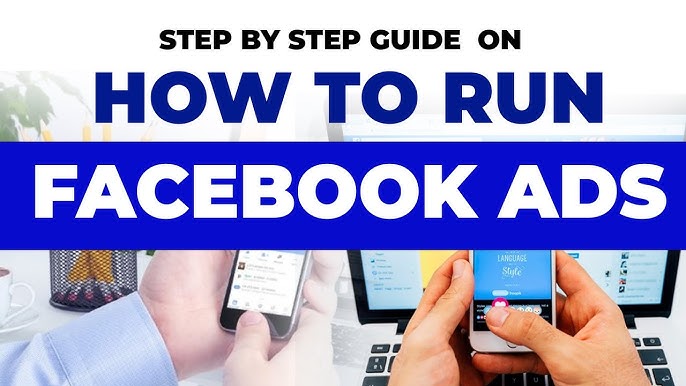Facebook’s Two-Step Verification feature provides an extra layer of security by requiring a login code in addition to your password. While it’s a great way to protect your account, there might be instances where you no longer want this feature enabled—maybe you’ve switched devices or prefer to manage security differently.
Whatever your reason, this blog will walk you through the steps to disable two-step verification on Facebook easily and safely.
⚠️ Important Note Before You Begin
Disabling two-step verification reduces the security of your account. Only do this if you’re sure your account is secure, and you’re using other protective measures like a strong password and login alerts.
🔧 Step-by-Step Guide: How to Turn Off Two-Step Verification on Facebook
Here’s how you can disable it:
🔹 Step 1: Open Facebook and Go to Settings
Log into your Facebook account on a web browser or the app.
Click the downward arrow (on desktop) or tap the menu icon (on mobile).
Go to Settings & Privacy > Settings.
🔹 Step 2: Access Security and Login Settings
From the left-hand menu, choose Security and Login.
🔹 Step 3: Manage Two-Factor Authentication
Scroll down to Two-Factor Authentication.
Click Edit next to the section that says “Use two-factor authentication”.
🔹 Step 4: Turn Off Two-Factor Authentication
Enter your Facebook password when prompted.
Select Turn Off under your current verification method (SMS, app, or key).
Confirm your choice when asked.
🎉 That’s it! Two-step verification has now been disabled on your Facebook account.
💡 Pro Tips for Staying Safe Without 2FA
If you choose to disable this feature, consider the following best practices to keep your Facebook account secure:
Use a strong, unique password.
Enable login alerts to be notified of suspicious access.
Avoid logging in on public or shared devices.
Regularly review your active sessions under Security and Login settings.
Final Thoughts
While Two-Step Verification adds an extra layer of protection to your Facebook account, disabling it is your choice. Just make sure you’re compensating with other safety measures to protect your information and privacy.